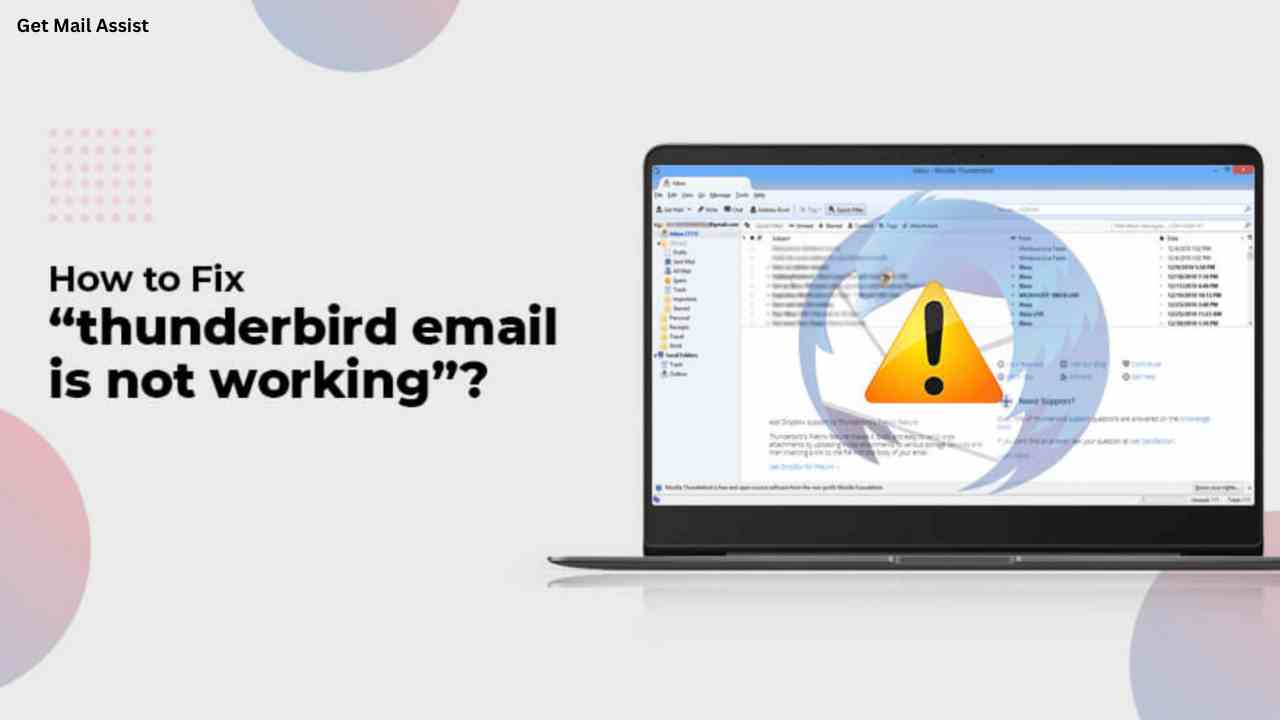How to Fix the Thunderbird Email is Not Working Issue?
A well-liked email program recognized for its adaptability and powerful capabilities is Mozilla Thunderbird. Thunderbird, like any software, occasionally runs into problems that make it unable to perform as intended. It is a cross-platform, open-source, and cost-free email program. But even a well-liked email program like Thunderbird has problems. The users frequently encounter issues such as “Thunderbird mail not working.” A configuration issue with the SMTP server might be the cause of this issue. There are, however, a number of additional factors that might trigger this problem.
We are available to assist you if you are having the same issue. To remedy this issue, look at the techniques listed below.
Methods to Fix the Thunderbird Email is Not Working Issue
1- Check SMTP Settings
The Simple Mail Transfer Protocol, or SMTP, is crucial for email exchange. Your email is collected and forwarded to the recipient by the SMTP server. You might not be able to use Thunderbird to send emails if your SMTP settings are wrong.
Follow the below steps to check SMTP settings:
- Open the Thunderbird application.
- Choose Account Settings in the Tools section.
- Now match your mail server details with the details shown by the browser.
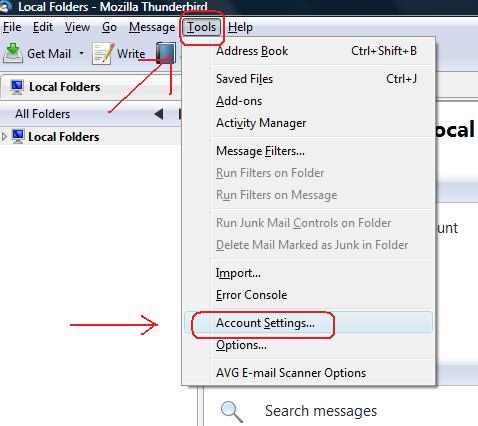
2- Check IMAP Settings
Check your IMAP server settings if the aforementioned approach does not work to resolve your issue. Take these actions:
- Click on the three lines and open the Menu option.
- Now scroll to “Options.”
- Now select “Server Settings”.
- Ensure that you are using the correct IMAP settings. To know which IMAP settings you use, check the official website of your email client.
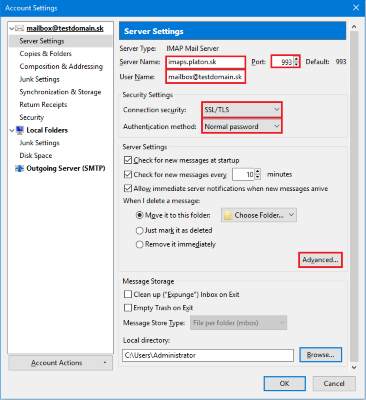
3- Check if Firewall or Antivirus is Causing the Issue
Verify that your firewall or antivirus software is not preventing you from sending emails. As you do the following:
- Turn off your firewall and antivirus software and try sending an email.
- Then try sending the letter after turning on the firewall or antivirus.
This will enable you to determine whether the issue is with your firewall or antivirus software.
Try changing the port if this doesn’t solve the problem. Certain ISPs prohibit emails on particular ports, such as port 25. Therefore, try another port or contact your ISP assistance whether they are the ones preventing access to your emails.
4. Clear Cache and Cookies:
Clearing accumulated cache and cookies can resolve performance issues. Navigate to “Options” > “Privacy & Security” > “Clear Data” and choose the relevant options. Then, restart Thunderbird.
5. Temporarily Disable Security Software:
Your firewall or antivirus software might inadvertently block Thunderbird’s internet access. Temporarily disable such software to determine if they are the root cause.
6. Repair or Rebuild Folders:
If you’re having trouble accessing specific folders or emails, right-click on the folder and select “Properties.” Under the “General Information” tab, use the “Repair Folder” option to address potential corruption.
7. Verify Server Status:
Sometimes, the issue might not be on your end. Check if the email server you’re using is experiencing any outages or technical difficulties.
8. Seek Professional Help:
If none of the above steps yield results, it’s time to consider reaching out to Thunderbird’s customer support. They can provide personalized assistance to address your specific issue.
For immediate assistance and personalized solutions, don’t hesitate to call Thunderbird Mail toll free phone number using the numbers provided. Their experienced professionals are well-equipped to guide you through any email-related issues you might be facing.
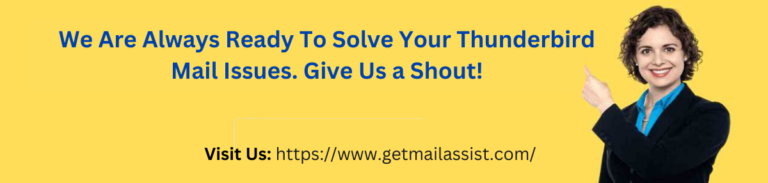
In Conclusion
With this troubleshooting guide and the essential contact information for Thunderbird email assistance phone number, you’re equipped to tackle any email-related hurdles head-on. Whether it’s a minor glitch or a more complex problem, rest assured that solutions are readily available. Regain control of your email communication and enjoy the seamless experience Thunderbird is renowned for.